The pyplot mode of matplotlib is a collection of command style functions
that make matplotlib work like matlab. Each pyplot function makes
some change to a figure: eg, create a figure, create a plotting area
in a figure, plot some lines in a plotting area, decorate the plot
with labels, etc…. Pyplot is stateful, in that it
keeps track of the current figure and plotting area, and the plotting
functions are directed to the current axes. On the
matplotlib FAQ page there is a
very good discussion on
Matplotlib, pylab, and pyplot: how are they related?.
This tutorial has been copied and adapted from the matplotlib pyplot tutorial.
To see matplotlib in action and make a simple plot do:
import matplotlib.pyplot as plt
plt.clf()
plt.plot([1,2,3])
plt.ylabel('some numbers')
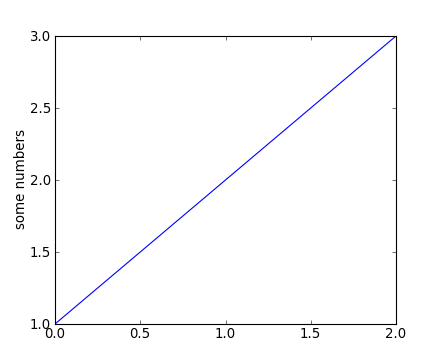
You may be wondering why the x-axis ranges from 0-2 and the y-axis
from 1-3. If you provide a single list or array to the
plot() command, matplotlib assumes it is a
sequence of y values, and automatically generates the x values for
you. Since python ranges start with 0, the default x vector has the
same length as y but starts with 0. Hence the x data are
[0,1,2].
plot() is a versatile command, and will take an arbitrary number of arguments. For example, to plot x versus y, you can issue the command:
plt.clf()
plt.plot([1,2,3,4], [1,4,9,16])
For every x, y pair of arguments, there is a optional third argument which is the format string that indicates the color and line type of the plot. The letters and symbols of the format string are from matlab, and you concatenate a color string with a line style string. The default format string is ‘b-’, which is a solid blue line. For example, to plot the above with red circles, you would issue:
plt.clf()
plt.plot([1,2,3,4], [1,4,9,16], 'ro')
plt.axis([0, 6, 0, 20])
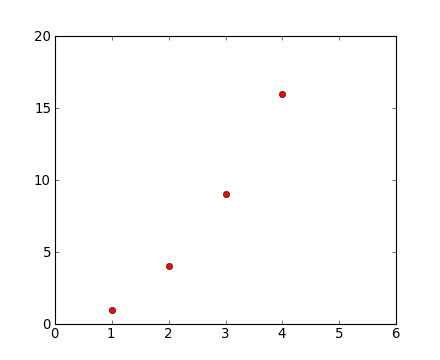
See the plot() documentation for a complete
list of line styles and format strings. The
axis() command in the example above takes a
list of [xmin, xmax, ymin, ymax] and specifies the viewport of the
axes.
If matplotlib were limited to working with lists, it would be fairly useless for numeric processing. Generally, you will use numpy arrays. In fact, all sequences are converted to numpy arrays internally. The example below illustrates a plotting several lines with different format styles in one command using arrays.
# evenly sampled time at 200ms intervals
t = np.arange(0., 5., 0.2)
# red dashes, blue squares and green triangles
plt.clf()
plt.plot(t, t, 'r--', t, t**2, 'bs', t, t**3, 'g^')
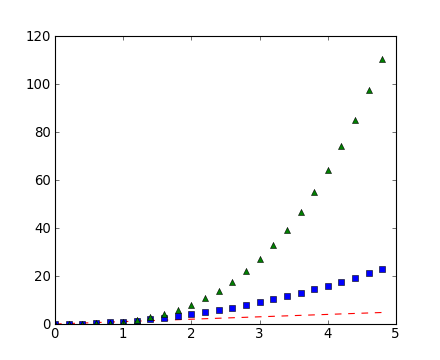
Working with multiple figures and axes
Both Matlab and Pylab have the concept of the current figure and the current axes. All plotting commands apply to the current axes. The function gca() returns the current axes and gcf() returns the current figure. Normally, you don’t have to worry about this, because it is all taken care of behind the scenes. Below is a script to create two subplots.
def f(t):
return np.exp(-t) * np.cos(2*np.pi*t)
t1 = np.arange(0.0, 5.0, 0.1)
t2 = np.arange(0.0, 5.0, 0.02)
plt.figure(1)
plt.clf()
plt.subplot(2, 1, 1) # (nrows, ncols, fignum)
plt.plot(t1, f(t1), 'bo', t2, f(t2), 'k')
plt.subplot(2, 1, 2)
plt.plot(t2, cos(2*pi*t2), 'r--')
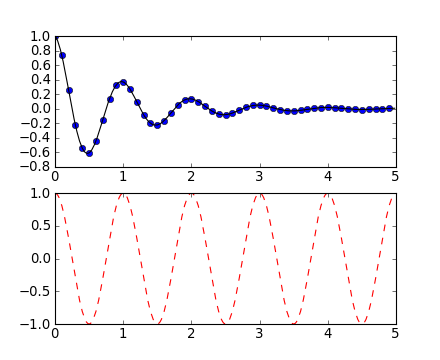
The figure() command here is optional because
figure(1) will be created by default, just as a subplot(1, 1, 1)
will be created by default if you don’t manually specify an axes. The
subplot() command specifies numrows,
numcols, fignum where fignum ranges from 1 to
numrows*numcols. The commas in the subplot command are
optional if numrows*numcols<10. You can create an arbitrary number of subplots
and axes. If you want to place an axes manually, ie, not on a
rectangular grid, use the axes() command,
which allows you to specify the location as axes([left, bottom,
width, height]) where all values are in fractional (0 to 1)
coordinates.
You can create multiple figures by using multiple figure() calls with an increasing figure number. Of course, each figure can contain as many axes and subplots as your heart desires:
plt.figure(1) # the first figure
plt.clf()
plt.subplot(2, 1, 1) # the first subplot in the first figure
plt.plot([1,2,3])
plt.subplot(2, 1, 2) # the second subplot in the first figure
plt.plot([4,5,6])
plt.figure(2) # a second figure
plt.clf()
plt.plot([4,5,6]) # creates a subplot(111) by default
plt.figure(1) # figure 1 current; subplot(2, 1, 2) still current
plt.subplot(2, 1, 1) # make subplot(2, 1, 1) in figure1 current
plt.title('Easy as 1,2,3') # subplot 2, 1, 1 title
You can clear the current figure with clf() and the current axes with cla(). If you find this statefulness, annoying, don’t despair, this is just a thin stateful wrapper around an object oriented API, which you can use instead (see artist-tutorial)
Working with text
The text() command can be used to add text in an arbitrary location, and the xlabel(), ylabel() and title() are used to add text in the indicated locations (see text-intro for a more detailed example):
mu, sigma = 100, 15
x = mu + sigma * np.random.normal(size=10000)
# the histogram of the data
plt.clf()
n, bins, patches = plt.hist(x, 50, normed=1, facecolor='g', alpha=0.75)
plt.xlabel('Smarts')
plt.ylabel('Probability')
plt.title('Histogram of IQ')
plt.text(60, .025, r'$\mu=100,\ \sigma=15$')
plt.axis([40, 160, 0, 0.03])
plt.grid(True)
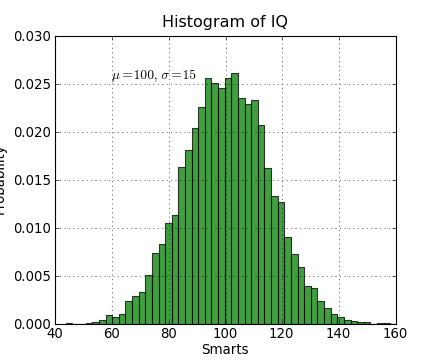
All of the text() commands return an
matplotlib.text.Text instance. Just as with with lines
above, you can customize the properties by passing keyword arguments
into the text functions or using setp():
t = plt.xlabel('my data', fontsize=14, color='red')
These properties are covered in more detail in text-properties <http://matplotlib.org/users/text_props.html#text-properties>.
Using mathematical expressions in text
matplotlib accepts TeX equation expressions in any text expression.
For example to write the expression \sigma_i=15 in the title,
you can write a TeX expression surrounded by dollar signs:
plt.title(r'$\sigma_i=15$')
The r preceeding the title string is important – it signifies
that the string is a raw string and not to treate backslashes and
python escapes. matplotlib has a built-in TeX expression parser and
layout engine, and ships its own math fonts – for details see
mathtext-tutorial.
Thus you can use mathematical text across platforms
without requiring a TeX installation. For those who have LaTeX and
dvipng installed, you can also use LaTeX to format your text and
incorporate the output directly into your display figures or saved
postscript – see usetex-tutorial.
Annotating text
The uses of the basic text() command above
place text at an arbitrary position on the Axes. A common use case of
text is to annotate some feature of the plot, and the
annotate() method provides helper
functionality to make annotations easy. In an annotation, there are
two points to consider: the location being annotated represented by
the argument xy and the location of the text xytext. Both of
these arguments are (x,y) tuples.
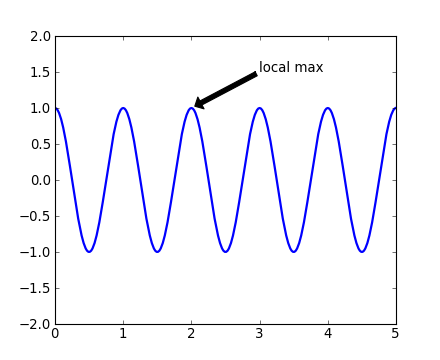
In this basic example, both the xy (arrow tip) and xytext
locations (text location) are in data coordinates.